Automation means to create a workflow and to reach each one of your unique contacts automatically. A workflow is created to target specific groups of contacts, which will make lead nurturing and customer management tasks easier.
Creating and Managing Automation Workflows
Step 1: Navigate to the Manage Your Workflows page.
Automation Nav Item

OR
Home Dashboard>Automation Tile
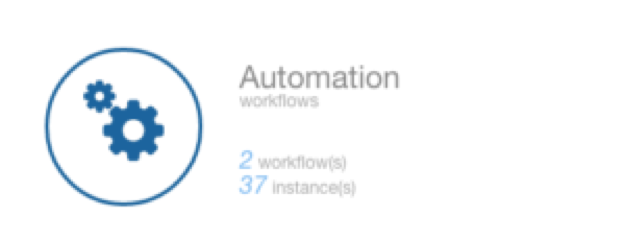
Step 2: Enter a Workflow Name in the text box provided.
Step 3: Click on the Create a new Workflow button.
OR
Click on the configure link beside the Workflow to be edited.
Step 4: Click on the Add Condition button.
Step 5: Select a Condition Type.
Step 6: Select/Enter the appropriate values for the following fields.
These fields change depending on the Condition Type.
Step 7: Click the Add button.
Step 8: Repeat steps 4 through 7 until all of the conditions have been entered.
Step 9: Click on the (Click to add an Activity) button.
Step 10: Enter an Activity ID in the text box provided.
Step 11: Select an Activity Type from the drop-down menu.
Step 12: Select/Enter the appropriate values for the following fields.
These fields change depending on the Activity Type.
Step 13: Click the Save/Add Activity button.
Step 14: Repeat steps 9 through 13 until all of the activities have been added.
Step 15: Click the Save button.
Step 16: Click the Enable or Disable Workflow button.
Step 17: Move the Accounts that this automation applies to into the Enabled box by selecting the Account and clicking the appropriate arrow button.
Please note: While making any changes to the workflow, please disable the workflow before making the changes. If the workflow is no longer needed, please disable the workflow.
Step 18: Click the Save button.
Don’t forget to watch our video tutorial on How to create a Workflow, which better illustrates the process of automating a workflow within itracMarketer.









