If the itracMarketer Web Form builder isn’t used because there is already an existing Web Form on your website, an Action URL (web hook) can be generated within itracMarketer which will allow the data to post to itracMarketer automatically.
Home Dashboard > Set Up Tools Nav Item

Click on Manage Forms and then create your form be entering a name and description (optional).


The Action URL (web hook) will be generated.

Locate the form tag within the html on your website. It will look like this: <form>.
Within the form tag, place the attribute action=”xxxxx” (where xxxx is the URL).
This will look like <form action=”xxxx”>.
Once the webform has been integrated, you will be required to map the webform to itracMarketer attributes. On the page, Manage Form page, you will find,
The ![]() icon that deletes the form.
icon that deletes the form.
The ![]() icon that opens the page where the Action URL (web hook) is found and the Redirect Page is edited.
icon that opens the page where the Action URL (web hook) is found and the Redirect Page is edited.
The ![]() icon that opens the page where the form attributes are mapped to itrac attributes.
icon that opens the page where the form attributes are mapped to itrac attributes.
The ![]() icon that opens the page where Events/Automations are edited.
icon that opens the page where Events/Automations are edited.
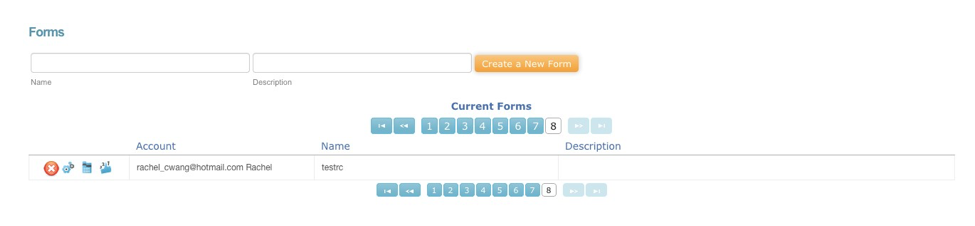
The mapping page will show you the fields available on the webform that you are integrating with itrac. Here you will have to map the form fields to itracMarketer attributes. The first drop down will give you a list of all standard attributes while the next drop down will give you a list of all custom attributes. Please note, if there are no form fields appearing in the mapping section, you will have to add in a test entry on the webform for the fields to populate.

After mapping, you can setup a number of Events/Automations to trigger post an entry being submitted to this webform. From the Events page, using the drop down, you will see all options you can setup.










