To upload a contact list:
Upload Contact List
Step 1: Navigate to the Upload Contact List link.
Contact Lists Nav Item>Upload List link
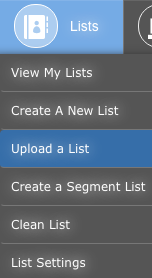
OR
Home Dashboard>Manage Lists Tile>Upload List link
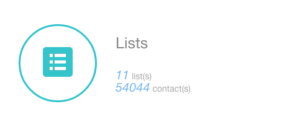
Step 2: Click the Choose File button to select a file from your computer.
Note: The Microsoft Excel file to be uploaded must be cleared of formatting as well as include column names that describe the attributes in those columns.
Step 3: Click the Upload File button.
Step 4: Select the appropriate Upload Options.
Step 5: Select the appropriate itracMarketer Attributes that correspond to the Excel Column Names.
Step 6: Select from Upload to an existing list and Upload to a new list.
Step 7: Enter the appropriate name for the new Contact List in the text box provided.
OR
Select the existing Contact List from the dropdown menu.
Step 8: Select the access of list from the following options:
Default: All Users that have access to the Account will be able to view and edit the Contact List.
Private: Only the Owner will be able to view and edit the Contact List.
UserGroup: Only the specified User Group will be able to view and edit the Contact List.
Step 9: Click the Upload to new List button.
OR
Click the Upload to existing List button.









