Step 1: Navigate to the Segment Lists link.
Lists Nav Item>Segment List link
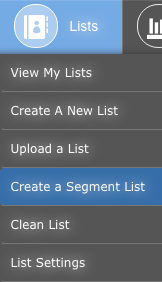
OR
Home Dashboard>Lists Tile>Segment List link

Step 2: Click the Create/Edit Segments button.
Step 3: Click the Add Condition button. To edit an existing Condition, click the Edit link for the appropriate Condition.
Step 4: Select a Condition Type.
Step 5: Select/Enter the appropriate values for the following fields. These fields change depending on the Condition Type.
Step 6: Click the Add or Update button. The Add button will be available for new Conditions while the Update button will be available for existing Conditions.
Step 7: Enter a name for the Segment in the Save segment text box.
Step 8: Click the Save button. The Save button navigates to a list of all Segments.
OR
Click the Generate List button. The Generate List button populates the Contacts section with the list of contacts in that segment.
Step 9: If the Save button was clicked, click the List Name of the Segment.
Step 10: Select a list from the Add contacts to existing list dropdown menu and click the Add button.
OR
Enter a name for a new list in the Add contacts to new list text box and click the Create button.
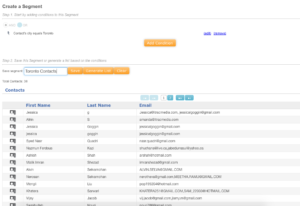
Read: Hit your targets: Using data segmentation to increase your bottom line.









