To create an Optin Expiration Renewal Workflow in itracMarketer, please follow the next set of steps.
Step 1: Navigate to the Home Dashboard.
Step 2: Click the CASL tile.

Step 3: Click the Create an Opt-in Expiration Renewal Workflow button.
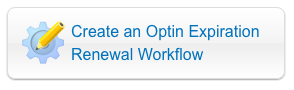
Step 4: Click the Create an Optin Expiration Renewal Workflow button in the pop-up window.
Step 5: Add additional Conditions and Activities as desired.
Step 6: Click the Enable or Disable Workflow button.
Step 7: Move the Accounts that this automation applies to into the Enabled box by selecting the Account and clicking the appropriate arrow button.
Step 8: Click the Save button.
Step 9: Click the Save button to the left of the Additional Options button.









