Click Lists from the home dashboard or from the menu panel on the top.
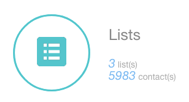
OR
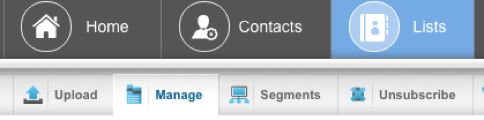
This page brings up all of your lists like ‘My List’ tab, but here you able to delete, rename and share contact lists as well as add or remove custom attributes from the lists. Specify the Owner of the list and access Permissions. Set Ranks and Types as well as unsubscribe lists.
By clicking this box, you can choose to see the lists from the entire company, or only the account that you are in at this particular time.

For certain account with manager status, you can also move lists from one account to another or delete certain contacts from a list based on other lists that they are within.
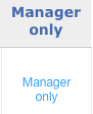
Enabling Custom Attributes for a List
Step 1: Go to Lists and click on Manage
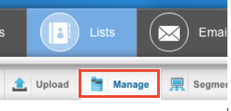
Step 2: Click on the Edit hyperlink under Custom Attributes.
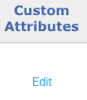
Step 3: Here, you will have to check the Custom Attribute Fields. This will enable to Custom Attributes for the respective lists.
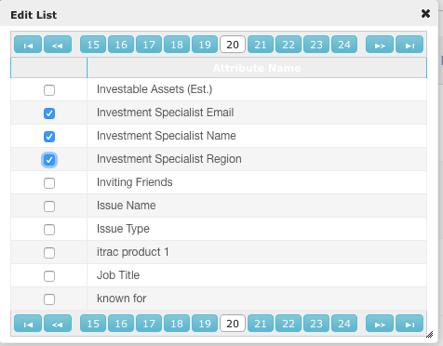
Final step would be to download the list.
Step 5: Go to ‘My Lists’. Search for the list name and use the highlighted download feature – ‘Download with all custom attributes’ as shown below. This will download the list with all the Custom Attributes in .CSV format.
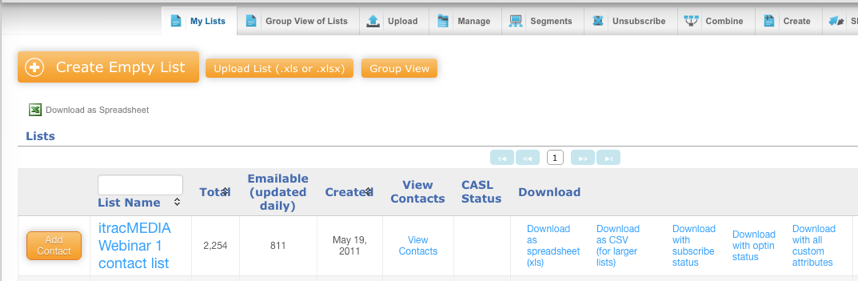
Have questions about how to use your Manage Lists feature in itracMarketer? Go ahead and contact us today.









