To set up a template, navigate to the Email Campaign tile on your Home Dashboard, then select Design or View a Template.
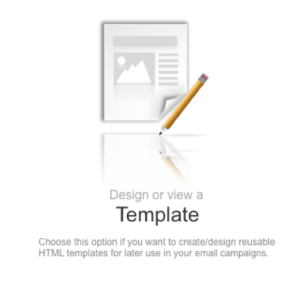
Or select Email Campaigns > Create/Edit a Template.
Here, you’ll see circles that represented all of the template folders.
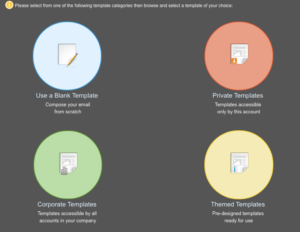
Private and Corporate are storage folders where your ready-made templates are housed. Private templates are only accessed with your company, whereas Corporate templates are accessible company wide.
Themed offer a multitude of fully editable templates to customize for your email campaign.
Lastly, blank can be used to start a template from scratch or to place in a template’s HTML code.
Read: Creating a Template using HTML
If using a Themed Template, hover of the selected template and select Copy Template.
You’ll be taken to the template editor where you can edit all the fields and labels for your form. To make changes, hover over the area and select Edit.
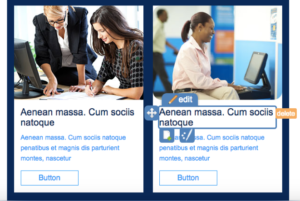
When all changes are completed, select Save and Exit and name your template. To access it, navigate to the Private Templates folder.
If using a blank template and creating it from scratch, enter in your template text and customize with the toolbar options. When all changes are completed, select Save and Exit and name your template. To access it, navigate to the Private Templates folder.
